Accidentally closing apps on iPhone can be frustrating, especially when you’re in the middle of something important. Luckily, there are built-in features that help prevent this issue.
Whether you’re gaming or multitasking, these tips will keep your apps running smoothly. Let’s explore the best ways to avoid unwanted app closures.
In this guide, you’ll learn how to stop accidentally closing apps on iPhone using simple settings.
Why Do Apps Close Accidentally on iPhones?
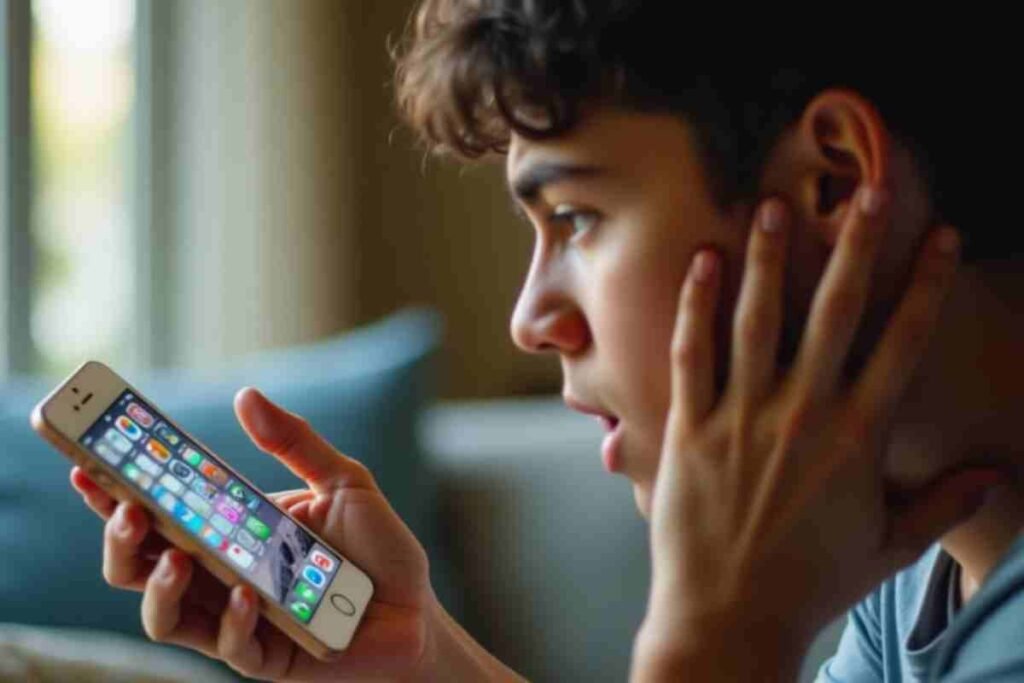
Before we dive into the solutions, it’s essential to understand why apps close unintentionally on iPhones:
- Gesture-Based Navigation – Swiping up too quickly or incorrectly triggers app closures.
- Hardware Button Presses – Accidental presses of the Home or Side button may force apps to close.
- iOS Sensitivity Settings – Default system settings may make it easier to close apps unintentionally.
- Screen Touch Sensitivity – High sensitivity may register unintended gestures.
- Multitasking Gestures – Swiping between apps too quickly can cause unintended closures.
How to Stop Accidentally Closing Apps on iPhone
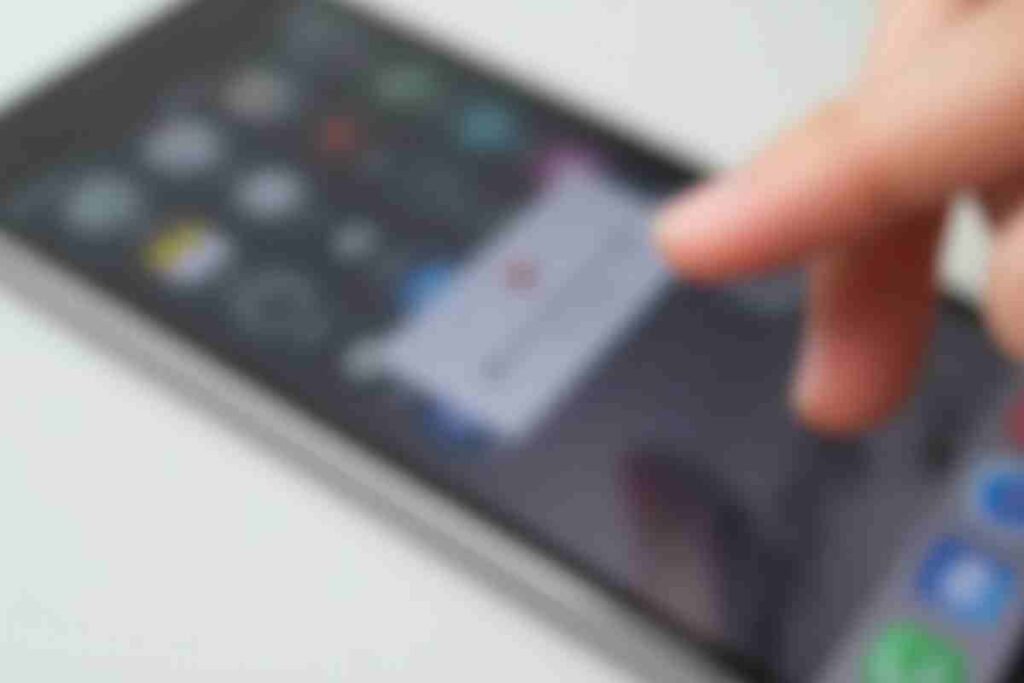
To prevent accidental app closures, follow these practical methods:
Enable Guided Access (Best Solution)
Guided Access is an accessibility feature that locks your iPhone to a single app, preventing accidental gestures or closures.
Steps to Enable Guided Access:
- Open Settings on your iPhone.
- Navigate to Accessibility > Guided Access.
- Toggle Guided Access on.
- Tap Passcode Settings and set a passcode (you can also enable Face ID/Touch ID for convenience).
How to Use Guided Access in an App:
- Open the app you want to use.
- Triple-click the Side/Home button.
- Tap Start to enable Guided Access.
- To exit, triple-click the Side/Home button and enter the passcode.
Adjust iPhone Touch Sensitivity
A highly sensitive touch screen may register unintended gestures. Adjusting touch sensitivity can help:
- Go to Settings > Accessibility > Touch.
- Select Touch Accommodations.
- Enable Hold Duration and adjust the time to prevent accidental taps.
Use AssistiveTouch for On-Screen Navigation
AssistiveTouch helps you control your device without relying on swipe gestures that may close apps accidentally.
How to Enable AssistiveTouch:
- Open Settings > Accessibility.
- Tap Touch > AssistiveTouch.
- Turn on AssistiveTouch and use the floating on-screen button for navigation.
Lock the Screen Orientation
Accidental rotations can sometimes cause app closures. Locking your screen orientation helps prevent this.
Steps to Lock Screen Orientation:
- Swipe down from the top-right corner (on iPhones with Face ID) or up from the bottom (on iPhones with a Home button).
- Tap the Lock Rotation icon.
Use a Screen Protector with Anti-Touch Sensitivity
A high-quality screen protector with anti-touch sensitivity can help minimize unintended gestures.
Turn Off Reachability
Reachability lowers the screen for easier one-handed use but may also trigger accidental gestures.
How to Disable Reachability:
- Open Settings > Accessibility.
- Tap Touch and turn off Reachability.
Avoid Multitasking Gestures
Multitasking gestures can sometimes lead to unintended app closures. Disabling them can help:
- Go to Settings > Home Screen & Multitasking.
- Toggle off Allow Multiple Apps and Gestures.
Update iOS Regularly
iOS updates often fix touch sensitivity and gesture-related issues.
- Open Settings > General > Software Update.
- Download and install the latest update.
Conclusion
Accidentally closing apps on iPhone can be frustrating, but with the right settings and features, you can prevent it. Guided Access is the best solution, but adjusting touch sensitivity, using AssistiveTouch, and updating your iOS can also help.
Try these methods and enjoy a seamless experience without interruptions! Have you tried any of these solutions? Let us know in the comments!
FAQs
What is Guided Access, and how does it help prevent accidental app closures?
Guided Access locks your iPhone to a single app, preventing unintended gestures from closing it.
Can I use Guided Access for gaming?
Yes, Guided Access is perfect for gaming as it prevents accidental swipes or closures.
How do I quickly exit Guided Access?
Triple-click the Side or Home button and enter your passcode to exit Guided Access.
Why do my apps keep closing when I swipe up?
Your iPhone’s gesture-based navigation might be too sensitive. Adjusting touch sensitivity or using Guided Access can help.
Does AssistiveTouch help with accidental app closures?
Yes, AssistiveTouch allows you to navigate your phone without swiping, reducing the chances of closing an app.
What should I do if an app keeps closing by itself?
Try updating iOS, reinstalling the app, or checking for background app refresh settings.
How to prevent my child from closing an app?
Enable Guided Access to lock the app and prevent accidental closures.
Is there a setting to stop swiping up from closing apps?
No, but using Guided Access or AssistiveTouch can help prevent accidental swipes.
Does a screen protector help reduce accidental touches?
Yes, a high-quality screen protector with anti-touch sensitivity can minimize unintentional gestures.
Will turning off multitasking gestures stop apps from closing accidentally?
Yes, disabling multitasking gestures can prevent unintentional app closures when switching between apps.


