Have you ever wondered, what does force stopping an app do when an app freezes or stops responding? Force stopping an app instantly shuts down all its background processes, preventing it from running until you manually reopen it. This can help free up memory, improve performance, and fix temporary glitches.
But is it always a good idea? Let’s explore how force stopping an app works, when you should use it, and whether it has any downsides.
What Does Force Stopping an App Do Mean?
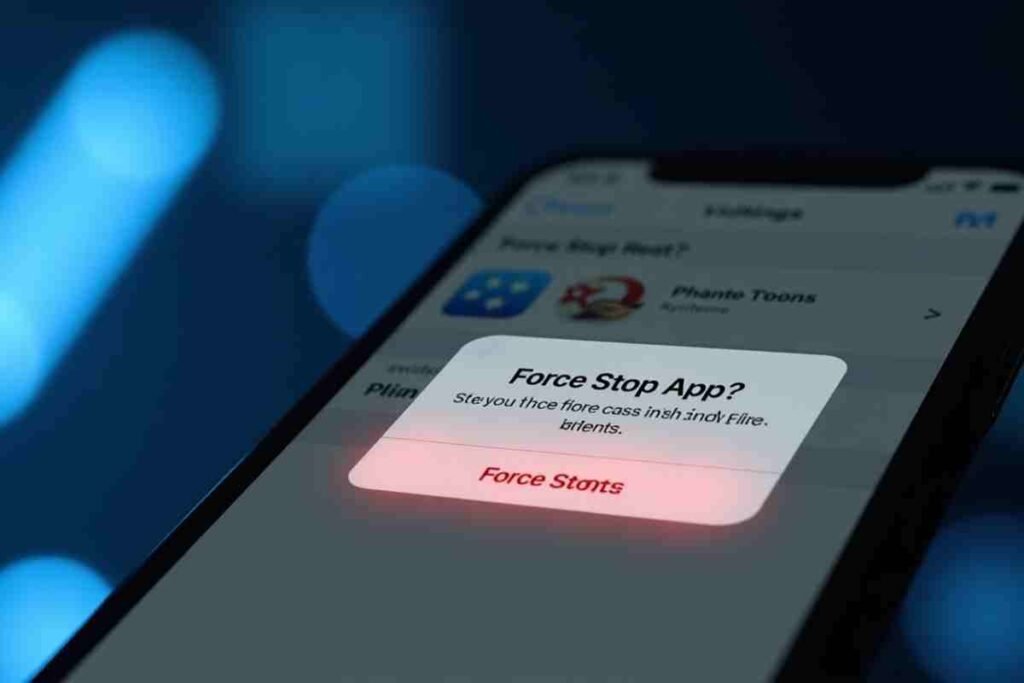
Force stopping an app means manually shutting down an app that is currently running, either in the foreground or background. Unlike simply closing an app (which may allow it to run in the background), force stopping completely terminates all processes related to that app.
How to Force Stop an App (Android & iOS)
Depending on your device, the steps to force stop an app may differ:
On Android
- Open Settings.
- Navigate to Apps or Application Manager.
- Select the app you want to stop.
- Tap Force Stop and confirm your action.
On iPhone (iOS)
- Double-tap the Home button (or swipe up from the bottom on newer models).
- Find the app you want to close.
- Swipe up to close it completely (iOS does not have a direct force stop option like Android).
What Happens When You Force Stop an App?

When you force stop an app, several things occur:
- All Running Processes End: The app is completely shut down, preventing it from running in the background.
- Cache and Temporary Data Remain: Force stopping does not clear stored data or app settings.
- No Background Activity: The app will not refresh, send notifications, or consume battery until reopened.
- Immediate Memory Release: The RAM and CPU resources used by the app are freed, potentially improving device performance.
When Should You Force Stop an App?
Force stopping an app can be useful in several scenarios:
- When an App Freezes or Crashes: If an app is unresponsive, force stopping and reopening it can resolve the issue.
- To Save Battery Life: Some apps drain battery in the background; force stopping them can conserve power.
- To Reduce Data Usage: Apps that run in the background may consume mobile data.
- If an App Becomes Unstable: If an app keeps malfunctioning, force stopping and restarting can often fix bugs.
Is It Safe to Force Stop Apps?
In most cases, force stopping an app is safe, but there are a few things to consider:
- System Apps: Avoid force stopping critical system apps, as it may cause unexpected issues.
- Data Loss Risk: If an app is syncing data or performing a task, force stopping may interrupt it and cause data loss.
- Re-Opening May Take Longer: When you restart the app, it has to reload all its processes, which might take more time.
Force Stop vs. Clearing Cache vs. Uninstalling
Understanding the difference between these options can help you make the best decision for app issues.
| Action | Effect |
|---|---|
| Force Stop | Shuts down all app processes instantly but retains data. |
| Clear Cache | Deletes temporary files without affecting app functionality. |
| Uninstall | Completely removes the app and all its data. |
Does Force Stopping an App Improve Performance?
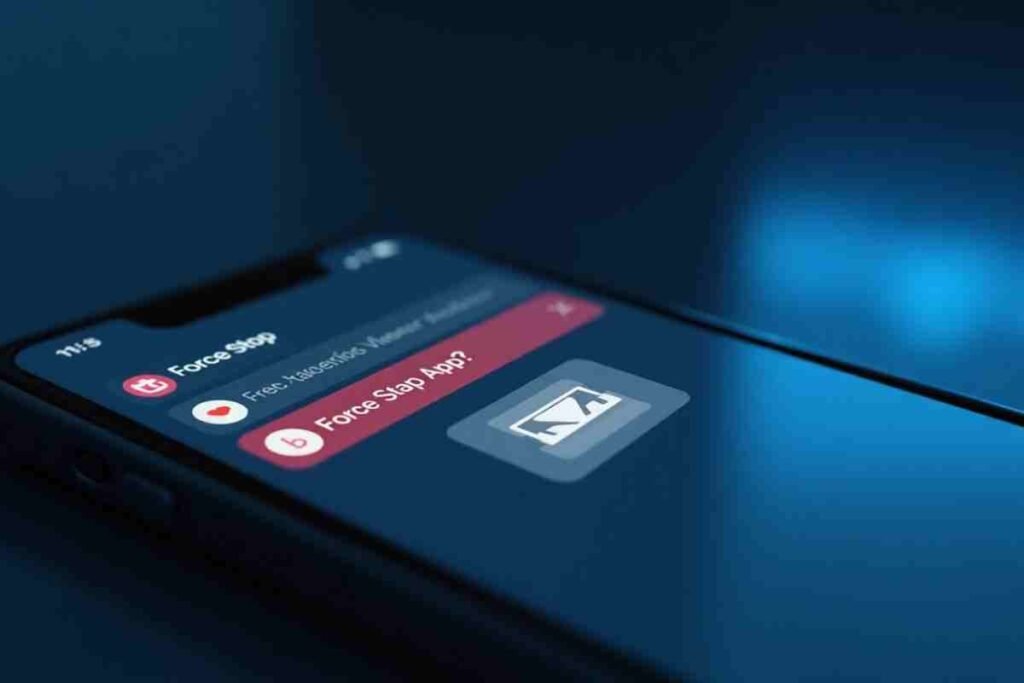
Yes, in some cases. If an app is consuming too much memory or processing power, force stopping it can free up resources, making your device run smoother. However, constantly force stopping apps is not a recommended habit, as it may negatively impact performance in the long run.
Alternative Ways to Manage Apps Efficiently
Instead of frequently force stopping apps, consider these alternatives:
- Use Battery Optimization Settings: Android allows users to limit background activity of specific apps.
- Disable Unused Apps: Instead of force stopping, disable apps you rarely use.
- Update Apps Regularly: Many app issues are fixed in updates.
- Restart Your Phone: A simple reboot can often resolve minor app-related issues.
Conclusion
Understanding what does force stopping an app do can help you make better decisions when dealing with unresponsive or misbehaving apps. While it’s an effective way to free up system resources and fix temporary glitches, it’s not always the best long-term solution.
Instead of relying on force stopping frequently, try optimizing app settings, clearing cache, or updating apps for smoother performance. Use it wisely, and your device will run more efficiently!
FAQs
What Does force stopping an app do delete any data?
No, force stopping an app does not delete user data, saved settings, or cache files.
Will I stop receiving notifications if I force stop an app?
Yes, notifications from the app will stop until you manually reopen it.
Is force stopping better than clearing cache?
Both serve different purposes. Force stopping shuts down an app, while clearing cache removes temporary files to free up storage space.
Can I force stop system apps?
It is not recommended, as stopping essential system apps may cause system instability or functionality issues.
Why do some apps restart after force stopping?
Some system or background apps have auto-restart mechanisms to maintain device performance and functionality.
Will force stopping save battery life?
Yes, it can help save battery life, especially for apps that consume power in the background.
How often should I force stop apps?
Only when necessary, such as when an app crashes, freezes, or drains too much battery.
Will force stopping an app affect its updates?
No, the app will still receive updates when connected to the internet.
Can force stopping fix app bugs?
It can resolve minor glitches, but persistent bugs may require reinstalling or updating the app.


